[collapse title=Plateforme IDEALG]
IDEALG platform has several workspaces listed below :
- Advisory Board
- Assemblée Générale
- Comité Socio-économique
- Comité de Pilotage
- Drop Box
- IDEALG-Administratif
- Work-packages
According to your position, you will have more or less rights on those differents workspaces (read/write).
Only the "Drop Box" workspace is accessible from all.
[/collapse]
[collapsed title=First connection]
- For people who have an account at the Station Biologique de Roscoff
You have to use your regulars login and password.
- For IDEALG partners who haven't an account at the Station Biologique de Roscoff
- General case
- login : the first letter from the firstname follow by the lastname (all in lower case)
- password : the 3 firsts letters from the login, follow by a comma (,) and finally from 2013
- example with Louis Picamole :
- login : lpicamole
- password : lpi,2013
- Two particulars cases
- If you have two firstnames
- login : the first letter from each firstnames follow by the name
- password : same as the general case
- example with Jean-Marc Doussain :
- login : jmdoussain
- password : jmd,2013
- If you have two lastnames
- login : the first letter from the firstname follow by the two lastnames
- password : same as the general case
- example with Philippe Saint-André :
- login : psaintandre
- password : psa,2013
- If you have two firstnames
[/collapsed]
[collapsed title=Change language]
On the authentication page, click on the little flag.
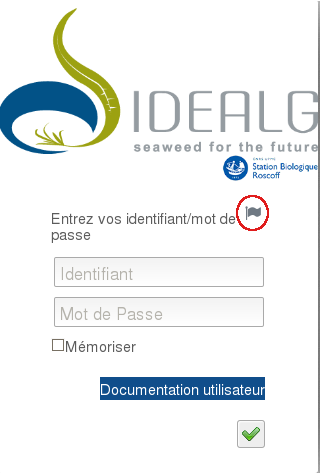
[/collapsed]
[collapsed title=Choose a Workspace]
Click on Workspaces at the top on the right to see the workspaces list you have access to.
Then, click on the workspace you want access to.
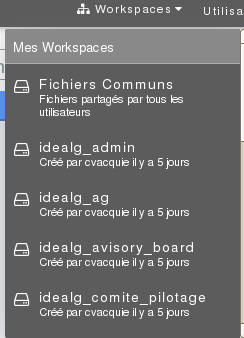
If you have read and write rights on the selected workspace, you will see the following icons :
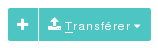
[/collapsed]
[collapsed title=Create a repository or a file]
Put your cursor on the + icon, then click on Nv. Rep.
Do it the same way to create a blank file (.txt).
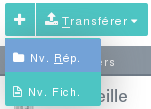
[/collapsed]
[collapsed title=Upload and Download]
Upload = Transférer
Download = Télécharger
- Upload a file on the platform :
Click on Transférer at the top, then on Depuis votre ordinateur, and finally select the file to upload.
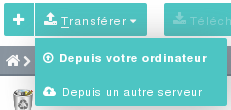
- Download a file from the platform to your computer :
Select the file to download, and click on the Télécharger icon.
[/collapsed]
[collapsed title=Lock a file]
To insure that a file can't be modified, it's possible to lock it.
The file will stay accessible, but in case of double modification, two versions will be save.
To lock a file, do a right-click on it, then click on Bloquer.
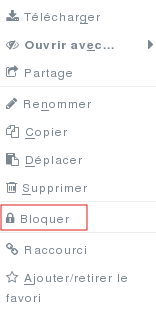
When your changes are done and saved, think to do Débloquer.
[/collapsed]





